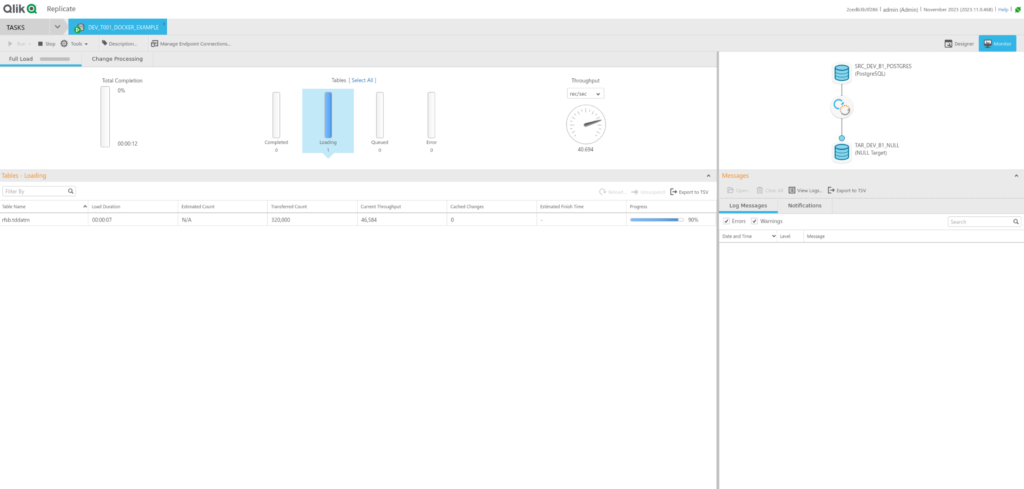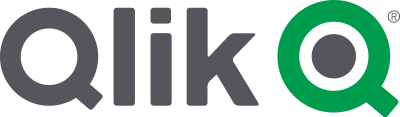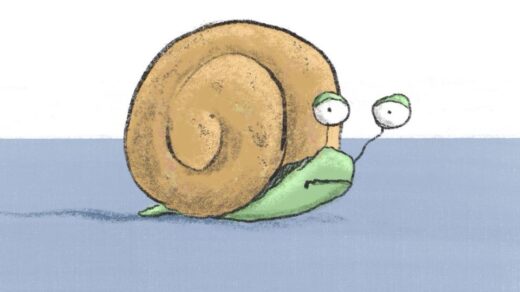So far – what do we have?
We have:
Let’s see if we can get them talking to each other
Working on Postgres Config files
First modification is needed is to the postgresql.conf for the postgres docker image. If you were following the docker-compose.yml in my previous post; you can find the file under:
~/apps/postgres-plv8/postgresql.conf
The following changes need to be made in postgresql.conf as found in the Qlik documentation
wal_level = logical
max_replication_slots = 3 # max number of replication slots
Now to added the following lines to
~/apps/postgres-plv8/pg_hba.conf
# Allow replication connections from localhost, by a user with the
# replication privilege.
local replication all trust
host replication all 127.0.0.1/32 trust
host replication all ::1/128 trust
Once done – the docker container needs to be restarted for the changes to take effect.
Setting up QR
Log into QR using the address:
https://127.0.0.1:3552/attunityreplicateCreate a new postgres connection
Fill out the following fields:
| Field | Value |
| Server | host.docker.internal |
| Port | 9432 |
| Username | Username from the docker-compose.yml file for postgres |
| Password | Password from the docker-compose.yml for postgres |
| Database | Database from docker-compose.yml for postgres |
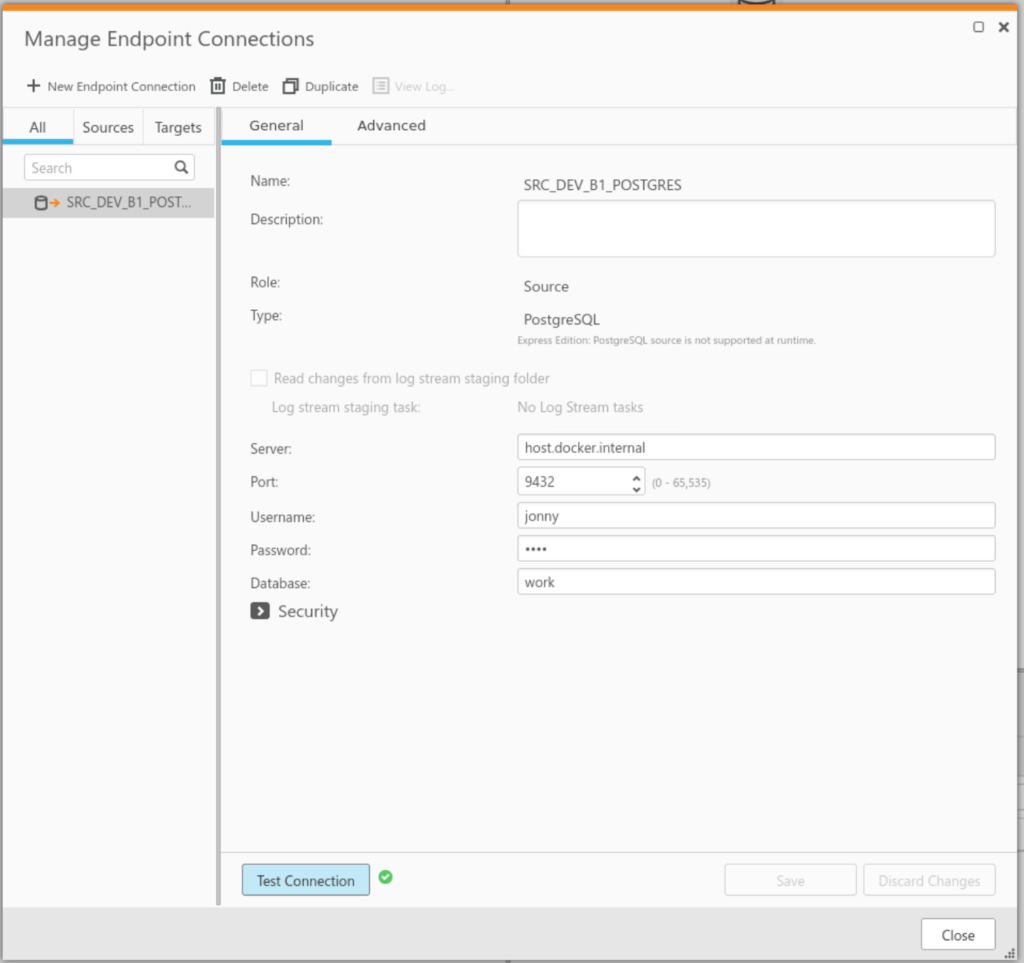
From here a QR task can be built to read from the postgres database