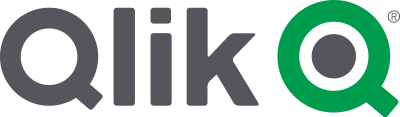Our kid had his seventh birthday party coming up.
My wife wanted to invite the whole prep class to his party; with the ulterior motive that all the kids in the class will be invited to at least one party for the year.
The sentiment was nice – but the reality was that we had 40+ kids at a party.
I was given the task of making a gift bags.
I wanted to do something different from the usual gift bags that we get in Australia so after a family discussion we decided this is what will be the base of the gift bags:
- Pokemon cards (you can buy bulk lots on ebay)
- A custom Geocache location as a treasure hunt
- Seed bombs
- A toffee apple
Dangers of Sugar Napalm
Deep frying and molten sugar scares me. Any liquid that can be heated up hotter than boiling water in my mind is very dangerous (I was burnt by hot soup when I was a kid)
A good YouTube video had some good safety instructions:
- Wear long pants and shirt
- Wear enclosed footwear
- Have a large container of water on standby so if you get molten sugar on you; you plunge the affected area in the water as quick as possible
Recipe
Based off the following video with a few modifications
- I didn’t use cinnamon hard lollies
- Added Raspberry essence
Ingredients
Makes about 20 small toffee apples
- 20 small “Snacking” Granny smith apples
- 850g of white granulated sugar
- 340ml of water
- 170g of Glucose syrup
- 10 drops of red food colouring
- 10 drops of Raspberry essence (note this might need to be experimented with depending on the strength of the essence
- Sturdy sticks for the handle
Method
Night before

- Wash the apples in very hot water to remove the wax coating
- Push the sticks in the base of the apple and ensure they are solidly in place
- Place in fridge overnight to chill
On the day
1. In a heavy based spotlessly clean saucepan; mix together the sugar, water and syrup.
Pro tip – put the saucepan on the scales and pour the syrup directly in. If you measure the syrup out in an individual container – you will be forever struggling with a sticky mess of transferring syrup from one container to another
2. Stir the contents very well to ensure all the water and sugar is mixed thoroughly together

3. Place pan on medium heat on the stove and bring to the boil. Cover pan with the lid and allow to boil gently for 5 minutes
4. Uncover the pan and insert the sugar thermometer in the pot. Boil without stirring until the temperature reaches 138°C (280 F)
This step might take a while as first the water have to boil off. This is why the temperature will stall at 100°C for a while as the water evaporates. Once all the water has boiled off – the bubbles will change into lager and slower bubbles.
Don’t leave the pot unattended as the temperature rise will happen without warning.

5. When the temperature reaches 138°C; add in the food colouring and Raspberry extract drops. Distribute the drops in different locations so it is easier for the boiling sugar to mix through.


6. While waiting for the sugar to reach the correct temperature:
- Take the apples out of the fridge and dry off the condensation.
- Prepare some trays to put the finished toffee apples on.
7. Once the temperature reaches the “hard crack” stage of 150°C (300 F); remove the pan from the heat. Wait a short while for the bubbles to subside.
8. Dip an apple in the sugar syrup and quickly but carefully turn it to get the thinnest coat possible on the apple. Allow the toffee apple to drain the excess liquid off before placing it on the prepared tray.
Whether you go right up to the stick or leave a little gap at the top is the dealer’s choice.


If the sugar syrup is staring to get too sticky – reheat on the stove again to bring it up to temperature
8. Wait until the toffee is cool (should be quick with cold apples) and enjoy.
Notes
- I think the kids enjoy it as a novelty of something different. It also brings back nostalgia memories in the older generation.
- The recipe scales well. I did a half recipe as a tester and then to make 40 toffee apples we doubled the recipe.
- A “Candy” thermometer is indispensable for someone starting off making sugary treats. Well worth the $20 investment
- To clean the pot afterwards – fill it up in water and bring it to the boil to remove the stuck sugar
- Once the toffee apples are cooled down and no longer sticky – bag them up or put them in an air tight container. They should last a couple of days depending on the temperature and humidity – five days is starting to push it.
- The Glucose syrup can be substituted with honey – although I haven’t tried
- You can try different flavourings for the sugar syrup – such as almond, strawberry. I even saw a “Toffee apple” essence in shop that I brought the Raspberry essence from.